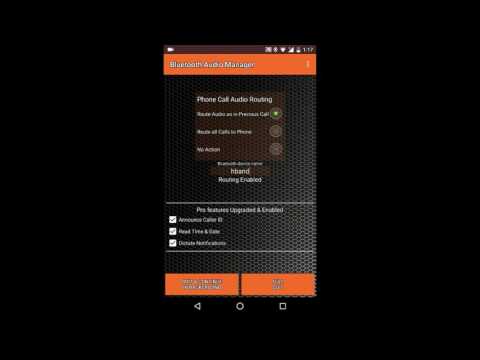What's New
- Enabled routing function on Smartwatches with Bluetooth HFP/SCO and that do not have A2DP Bluetooth audio
About Bluetooth Audio Manager Android App
While using Bluetooth headset, Android forces you to use headset for all the calls. This app provides better audio routing, similar to iPhone, by allowing calls to use Phone ear piece or on Bluetooth headset based on his/her preference
The in-app purchase features of this app can convert normal Bluetooth headset into a Smart headset. User can listen to time, date and notification with a press of the headset button.
Please note the limitations of this app before downloading:
- When call is routed back to the phone the prox sensor does not work (phone display stays on) as phone still thinks that the call is on the Bluetooth headset
- During call if user needs to switch to Bluetooth, he/she should select headset earpiece first and then select Bluetooth. This is due to the fact that phone thinks it is already in Bluetooth
- In the call screen, Bluetooth button is highlighted even after pulling the call to Phone. Toast is shown to indicate the audio change to phone. When routing is missed, this toast is not shown
- After new Bluetooth connection, TTS audio might not play first time with button press
Detailed instructions can be found at http://bamapp.weebly.com/user-guide.html
FIRST TIME RUN INSTRUCTIONS
- Open the app after installation. Select Google app (or any other voice command) as 2nd Default Voice Dialer. This app further invokes this 2nd default app when necessary.
- An Accessibility Alert will be shown. Go to accessibility screen and Enable Bluetooth Audio Manager to allow access to Notifications.
- In the Device name edit box, enter first 3-6 letters of the Bluetooth device name for which you want routing. If routing is needed for all paired devices, enter “all” as device name. After entering name, you should see Routing Enabled message (If routing does not get enabled, disconnect and reconnect your headset)
- Press Voice command/VR button on Headset (Long 2second function press on typical headsets). Select Bluetooth Audio Manager as the app to invoke and select always.
Details on Voice Command, Accessibility and TTS Settings on select phones can be found at http://bamapp.weebly.com/user-guide.html#Settings
AUDIO ROUTING FEATURES
The app can place the audio on phone or headset, based on what the user selected in previous call.
Route Audio as in Previous Call:
The call stays on phone earpiece or headset based on his previous call usage. The states of incoming and outgoing calls are maintained separately.
Route all Calls to Phone:
All calls are routed to phone.
No Action:
The call will be routed to headset with default android behavior
SMART HEADSET FEATURES & USAGE (available with in app purchase)
Read out Time and Date
Long press Headset function button (Voice command/VR button), app reads time and date (when no notifications)
Read the Incoming Notification
If VR button is pressed (same as above) within 30 seconds of receiving notification, the headset will read the notification in headset
Read Incoming Caller Name
The app plays the caller ID during ringing. The caller id is played on the phone ear-piece (Due to Android limitation). This is played only when caller name is available
The 2nd default VR app (google now etc) is invoked in the below conditions
- Press the VR button immediately after a Time read is complete (within 10 seconds)
- Pressing VR button in idle condition when time read (or notification) is disabled
- Quit app with Full quit button
Text To Speech:
For better Text to speech, please select Google Text-to-Speech engine under Language and input options.
First time there may be delay or miss of the Text to Speech announcement. Try again after 20 seconds. Please try making a call to initialize the headset audio if you still don’t hear sound from text to speech.
“Quit and Continue in Background” (not recommended) button will quit the app with service continuing to run in the background.
“Full Quit” button will fully exit the app without any background action.
Other Information:
Download
This version of Bluetooth Audio Manager Android App comes with one universal variant which will work on all the Android devices.
All Versions
If you are looking to download other versions of Bluetooth Audio Manager Android App, We have 7 versions in our database. Please select one of them below to download.