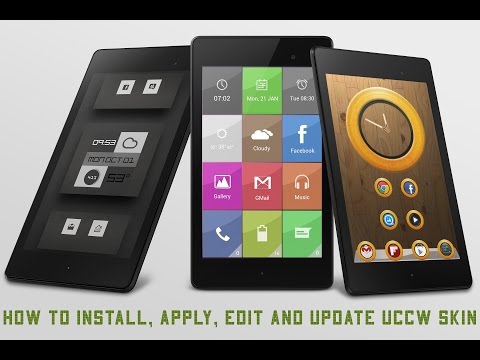What's New
v1.1
* App doesn't need any permission now. Yayy.
* Easier to use. This is no longer a skin installer. This is the skin app itself. After update, the skin will be directly available to apply. Please see the new instruction video on the app's page.
About Glass UCCW Skins Android App
Sometimes some widgets are so beautiful that one screen is not enough for them. Presenting Glass UCCW Skins. A pack of 3 skins. Place one in each screen and keep swiping through them. Or place 'em all together on one screen.
== FEATURES ==
Pack contains 3 skins in total.
* Glass-Time: Minimal analog clock, digital time and date. Launch Alarm, Clock, Calendar.
* Glass-Status: Missed call, new text notification, Battery status. Launch dialer, messaging, mail.
* Glass-Weather: Current weather condition, temperature, min/max temperature, weather forecast for 2 days.
* You can also assign your favorite apps to these hotspots.
* You can edit text colors and formats of different parts of the skins.
== INSTRUCTIONS ==
To use this skin, you have to install, apply and optionally edit/assign hotspots to the skin.
Install -
* After downloading the skin app from play store, launch it.
* Tap "Install Skin" button in the app.
* Tap "Ok" when it asks you whether you want to replace app. This step is replacing the skin installer with the actual skin. OR
* If you are using a KitKat device, it'll ask whether you want to update the existing app.
* Tap "Install". When that finishes, tap "Done". Skin is now installed.
Apply -
* You must have latest version of Ultimate custom widget (UCCW) installed. http://goo.gl/eDQjG
* Place a UCCW widget of 4x2 size on the homescreen. You can do so by dragging the widget from app drawer or by long pressing homescreen to pull up widget menu.
* This will open the skins list. Skins installed from play store will show up ONLY HERE.
* Tap on the skin you want to apply and it'll be applied to the widget.
* Long press on the widget and resize it as & if necessary.
Edit -
* After applying the skin as mentioned above, launch UCCW app itself. Tap Menu, tap "hotspot mode" and tap 'OFF'. UCCW will exit.
* Now tap anywhere on the uccw widget. It'll open in uccw edit window.
* Scroll through the components in the bottom half of the screen. Assign apps to hotspots in this window. This IS a MUST.
* You can change color, format etc too (optional) in this window.
* When done, no need to save. That won't work. Simply tap Menu, tap "hotspot mode" and tap 'ON'. UCCW will exit. Your changes will now be applied to the widget.
== TIPS / TROUBLESHOOT ==
* If the "Install" step fails; go to Android settings > Security and make sure "Unknown sources" is enabled. Reason explained here - http://wizardworkapps.blogspot.com/2013/12/ultimate-custom-widgets-uccw-tutorial.html
* To change temperature unit between Celsius and Fahrenheit -> Launch UCCW app itself. Tap Menu, tap settings. Here, if "Celsius" is marked, temperature will display in Celsius. If unmarked, Fahrenheit.
* If weather info is not displayed/updated, Launch UCCW app itself. Tap Menu, tap settings, tap location. Make sure "Auto location" is checked and that the third row is correctly showing your location.
* You can also tap Menu, tap settings, tap 'weather provider' and change the selected provider.
Mail me if you have ANY issues.
Other Information:
Download
This version of Glass UCCW Skins Android App comes with one universal variant which will work on all the Android devices.
All Versions
If you are looking to download other versions of Glass UCCW Skins Android App, We have 1 version in our database. Please select one of them below to download.