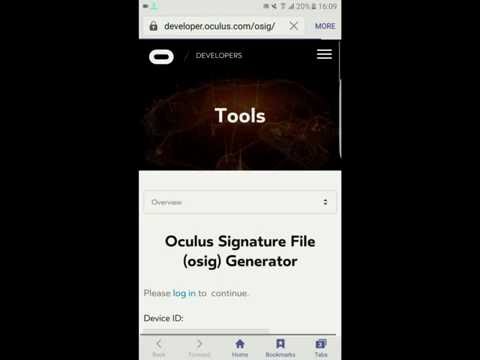What's New
About Play Cardboard apps on Gear VR Android App
Only for Samsung Galaxy S6, S6 Edge, S6 Edge+, S7, S7 Edge, S8, S8+ and Galaxy Note 4, Note 5, Note FE, Note 8 with Samsung Gear VR headset - WITHOUT ROOT
This app uses the Device Administrator permission.
This app uses Accessibility services.
► If your ringing, vibration or alarm not work well after using this app, Switch to Gear VR mode and Reboot/Restart your phone
☆ If you have a Samsung Gear VR headset, you might have noticed that the App store that comes with it has nice high-end games and applications. But not very many, and the prices are high compared to other mobile apps. Meanwhile, there are other a thousand apps and games for Google Cardboard.
☆ For Gear VR lovers, you can now use your Gear VR headset with Cardboard apps and games without launching the default Gear VR app. As a result, the Oculus Home app will not be auto-launched until you enable them again.
Main function:
✔ Play Cardboard apps on Gear VR is simple app, help you run any Cardboard apps and games on Samsung Gear VR by a simple click WITHOUT ROOT
✔ Home Screen Widget quickly to enable/disable Gear VR or Cardboard mode
✔ Advanced Mode to improve Motion Blur by enabling [Gear VR Developer Mode]
✔ Key Disabler Mode feature help you temporarily disable any hardware button you want (support for Galaxy S7 Edge and some Samsung devices)
✔ Calibrate Cardboard apps Viewer - calibrate cardboard apps viewer (Screen to lens distance, Inter-lens distance, Distortion coefficients...etc) to work well with Samsung Gear VR with most comfortable VR experience.
✔ Run Youtube VR app on Samsung Gear VR
✔ Disable Oculus Home app from auto-loading
Permission:
- This application requires Device Administrator permission (android.permission.BIND_DEVICE_ADMIN) to enable/disable packages. If you want to remove it, Go Setting -> Security -> deactivate Device Administrator permission of this app.
– This app uses Accessibility services (android.permission.BIND_ACCESSIBILITY_SERVICE): If you get trouble with Hard Key (Home Key) auto-pressing bug when putting your Samsung phone into Gear VR headset, this permission can help you resolve this bug by temporarily disable/enable Hard Key function.
How to use:
- Run this application, then TAP ON the IMAGE of the platform that you want to run, Cardboard app (right-side) or Gear VR app (left-side)
- In Gear VR mode (only run GearVR app), when you put your phone into the Gear VR headset, no matter what app is currently playing, it will automatic switch you into the Gear VR starting space. It's a giant living room with the app selection screen.
- In Cardboard mode (only run Cardboard app), simply load up the app like the way you normally do, then put the phone in the headset. But now, instead of it switching into Gear VR mode, the app continues to run and you can play it. You can even use the trackpad for your button.
- Advanced mode, Key Disabler and Calibrate Cardboard apps Viewer are optional.
How to add Home screen Widget:
- Go Home screen, press and hold on Home screen for 1 or 2 seconds.
- Select WIDGETS tab, find [Play Cardboard apps on Gear VR] then drag and drop widget to Home screen
How to uninstall:
- Open this app, click on Menu (on top-right corner) of app then click on Uninstall this app button to uninstall
- In other way, Go Setting -> Security -> deactivate Device Administrator permission of this app before uninstall normally
We would love to hear from our customers. If you have any problem, questions or feedback about this app please contact us at [[email protected]]
Other Information:
Download
This version of Play Cardboard apps on Gear VR Android App comes with one universal variant which will work on all the Android devices.
All Versions
If you are looking to download other versions of Play Cardboard apps on Gear VR Android App, We have 1 version in our database. Please select one of them below to download.